

Chroma comes in three versions. Inspire, Plus, and Luxe. Each version has a different purpose and functions. Let’s break them down so you can choose according to your project needs.
Chroma Inspire is the beginner’s dream, also it is perfect if you’re new to embroidery digitizing or want to change your existing embroidery digitized designs without tension and you know what, what is the best part of Chroma, The interface is super easy, you can easily use it, and it’s packed with all the basics you need to get started. You can bring in artwork, play with shapes, switch up thread colors, and even let the auto-digitizing tool do the heavy lifting by turning images into stitch-ready files. It also comes with a library of fonts and a merge tool, so you can combine designs into one file for smoother stitching. Favorite part? The simulated embroidery feature lets you watch how your design will stitch out, catching any problems before you hit “start” on your machine.
Comprehensive tools in Inspire include:
Backdrop Tool: Match the background to your fabric for a realistic preview.
Artwork Tool: Pull in images or clipart to start digitizing.
Complex Fill: Fill big areas with smooth, even stitches.
Run Stitch: Add clean, single-line stitches for outlines or details.
Satin Stitch: Get that shiny, textured look for borders or text.
Inspire is great for simple projects. It’s got enough power to make your designs look pro without being too complicated.
Chroma Plus steps things up for users running small embroidery businesses or tackling complicated designs. It includes everything from Inspire, plus some slick tools to make your work faster and more precise. One cool feature is batch conversion. You can switch multiple files to different formats at once, which is a lifesaver if you’re updating old designs for a new machine. Plus also lets you fine-tune things like stitch density and underlay, so your designs hold up on all kinds of fabrics, from cotton to stretchy fabric.
Advanced tools in Plus include:
Optimize Sequences: Rearrange stitches to cut down on thread changes and save time.
Advanced Start & Stop Settings: Control exactly where your machine starts and stops.
Lasso Tool: Grab and edit specific parts of your design with ease.
Stitch Tool: Tweak individual stitches for perfection.
Chroma Plus is perfect for hobbyists who want more control without going all-in on professional-grade tools.
Chroma Luxe is the top-tier version, built for professionals or anyone working on complex, high-volume projects. It’s got everything from Inspire to Plus. Plus is a full toolbox for the most complex designs. You can adjust pull compensation and underlay for tough fabrics like silk or towels, ensuring your stitches stay sharp. Luxe is perfect for creating logos, monograms, or layered patterns that need pinpoint accuracy. The subscription keeps it updated with the latest features, so you’re always working with cutting-edge tools.
Complete tool package in Luxe includes:
Cross & Steil Stitch: Add bold, textured outlines for extra flair.
Magic Wand Tool: Quickly select and edit similar areas in your design.
Color Blending: Create smooth color gradients for vibrant, lifelike effects.
Split Design: Damage large designs for multi-hoop projects or complex layouts.
Luxe is for serious embroiderers who need flexibility and don’t want any limits on their creativity.
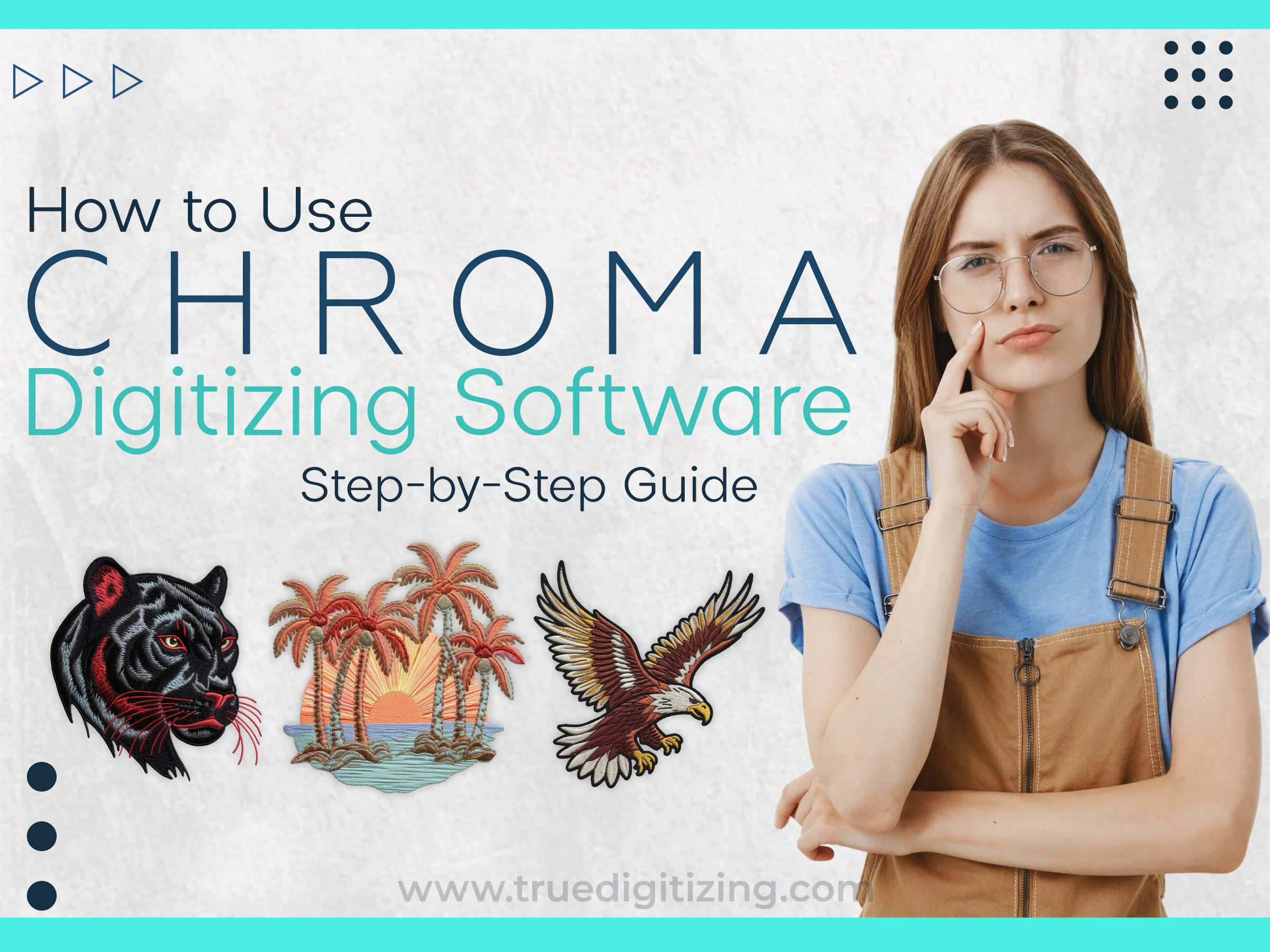
Chroma’s user-friendly design makes it easy to jump in, even if you’re new to digitizing. Here’s some simple steps to create your first design:
Go to the Ricoma website (check the FAQ for download info) and install Chroma on your Mac or PC. Make sure your computer’s up to spec. Windows 10 or later (64-bit) or macOS 10.15 (Catalina) or later. Activate your license or free trial to start.
Open Chroma and use the Artwork Tool to load an image (JPG, PNG, or vector files like PDF work great). The software handles high-quality imports for clear and sharp results.
For a quick start, use the auto-digitizing tool to turn your image into stitches. If you want more control, trace shapes manually with tools like Run Stitch or Satin Stitch. Play with stitch density and underlay to match your fabric.
Use toolsConsent, you can tweak specific areas with tools like the Lasso Tool (Plus/Luxe) or Magic Wand Tool (Luxe). Swap thread colors, add text from the font library, or try Color Blending for cool gradients.
Run the simulate embroidery feature to see how your design will stitch out. Look for things like too many trims or overlapping stitches, and fix them before moving on.
Save your design in a format like DST, PES, or EXP using “Save As.” DST is best for Ricoma machines, but Chroma supports multiple formats for any machine.
Transfer the file via USB, Wi-Fi (for Ricoma’s 8S models), or direct connection. Load it up and start stitching.
Ricoma’s My Ricoma portal has tutorials and live training to help you along. Start with basic designs to get the hang of it before diving into fancy projects.

Chroma’s a strong player in the digitizing world, but how does it compare to reputable names like Wilcom, Hatch, and Brother? Here’s the scoop:
Hatch is popular with hobbyists and professionals, with tools like Digitizer for advanced digitizing. It’s easy to use and has neat tricks like radial fill, but it costs more than Chroma Inspire sometimes needs a dongle. Chroma’s cloud-based subscription and Wi-Fi export to Ricoma machines make it a better pick for Ricoma users.
PE-Design is awesome for Brother machines, with features like PhotoStitch for turning photos into designs. It’s solid for home users but not as flexible for other machine brands. Chroma’s batch conversion (Plus/Luxe) and no-dongle setup give it more versatility.
Ink/Stitch is a free, open-source option, great for beginners on a budget. It supports multiple formats but doesn’t match Chroma’s interface or pro-level tools. Chroma’s subscription plans deliver more power and support.
Chroma hits the right spot with affordability, ease, and compatibility with any embroidery machine. Its subscription keeps it fresh, unlike some competitors’ one-time purchases that can feel dated over time.
Are you interested in exploring more embroidery software? Click here.

Chroma Digitizing Software works with both Mac and PC operating systems, making it accessible for thousands of users. Nevertheless, Chromebooks, tablets, and mobile devices are not supported. It is advised to use a computer that matches the software's system requirements for optimal performance:
Minimum requirements for the system:
Windows: Windows 10 or later (64-bit only)
macOS: Catalina (version 10.15) or later
Only one device is allowed to be used at a time, although Chroma can be installed on up to five. Ricoma machine owners will love the Wi-Fi export feature (available on models like the SWD-1501), which lets you send designs without a USB or dongle. Make sure your computer has enough RAM and power, especially for big projects in Chroma Luxe.

Chroma works with pretty much any embroidery machine, due to its long list of supported formats. Here’s the full lineup:
EXP, DST, DSB, DSZ, T01, SST, KSM, U01, U02, DAT, T03, PHC, 10o, ZSK, T05, TAP, M3, PEC, PES, EMD, PCS, PCM, SEW, HUS, VP4, SHV, CSD, JEF, RDE, VIP, VP3, ZHS, XXX
You can also save designs as PDF, PNG, or JPG for sharing or printing. This makes it easy to show your work or send files to clients. DST is the go-to for Ricoma machines, but you can pick whatever format your machine needs. The batch conversion tool (Plus/Luxe) lets you convert multiple files at once, which is a huge time-saver.
For everyone who enjoys embroidery, whether they run a business or just stitch for enjoyment, Chroma Digitizing Software is a wonderful tool. There is something for everyone with choices including the pro-level Luxe, the flexible Plus, and the beginner-friendly Inspire. It is a great option because of its user-friendly design, compatibility with all embroidery machines, and useful features like live training and tutorials. You can create anything from simple logos to beautiful multi-hoop designs with tools like auto-digitizing, batch conversion, and Wi-Fi export. Compared to Wilcom, Hatch, or Brother, Chroma offers a great mix of value and features, so you get professional results without spending a fortune.
Additionally, frequent upgrades keep it updated as well as ready for your upcoming project. Try Chroma and watch your ideas come to life in stitches if you're willing to step up your embroidery game.
Nick William has been immersed in the world of embroidery digitizing for over 20 years, earning 25 industry awards throughout his career. As a 3rd generation embroidery expert, Nick’s journey started in his family’s workshop, where he learned the art of digitizing before the rise of modern software. He has worked with leading commercial embroidery businesses and has shared his expertise with over 75,000 home and professional embroiderers. As an author at True Digitizing, Nick is passionate about teaching others how to create beautiful, precise designs through easy-to-follow tutorials and expert advice.
Categories

New Year Trends in Custom Embroidery for Apparel Brands 2026
05-01-2026

Manual vs Auto Digitizing for Logos | Why Professionals Prefer Manual
19-12-2025

Winter Themed Embroidery | Snowflakes, Trees, and Cozy Designs
17-12-2025

Top 25 Christmas Machine Embroidery Designs for Holiday Gifts 2025
12-12-2025

Best Multi-Needle Embroidery Machine Comparison | Brother, Tajima, Janome, Barudan & More
09-12-2025

Step-by-Step Guide to Convert SVG Files into Embroidery Designs
04-12-2025

Mastering Pull and Push Compensation in Embroidery Digitizing: A Complete Guide
02-12-2025

3D Puff on Hats: How to Achieve the Perfect Raised Look
02-12-2025

Choosing the Right Stabilizer for Every Fabric Type: Complete Guide
01-12-2025

Custom Embroidered Patches for Police, Fire and Military | Made with Precision
01-12-2025