
A powerful tool designed to scan, modify, and transfer embroidered designs to Brother machines, Brother Embroidery Software supports a diverse audience. Each program, PE-Design 11, Artspira, and BEaaS Name Designer has distinct purposes while supporting the.PES file format, Brother’s standard for seamless machine compatibility. Below is a detailed look at each:
This premium desktop software is the go-to for professionals and dedicated hobbyists who need advanced digitizing and design capabilities. It offers over 1,000 built-in designs, 130 fonts, and tools like PhotoStitch for converting images into embroidery designs. Users can create custom appliqués, adjust stitch density, and use the Font Mapping Tool to design unique fonts. Its Design Database organizes projects for easy retrieval, and the Link Function connects up to four PR-1050X machines for commercial production. Compatible with Windows 7/8/10/11, it supports wireless transfers to machines like the Luminaire XP3, making it ideal for complex, high-volume projects.
A mobile app designed for beginners and casual users, Artspira brings embroidery design to your smartphone or tablet (iOS 13+ or Android 9+). It offers access to 7,000 embroidery designs and 3,000 cutting designs (with an Artspira+ subscription), plus templates for line-art creation. The Design Editor allows resizing, rotating, and color adjustments, with wireless transfer to Brother machines like the ScanNCut DX. Artspira’s weekly Artspira Magazine provides project inspiration, making it perfect for crafters who want flexibility and simplicity without a steep learning curve.
This cloud-based tool is tailored for businesses needing fast text-to-embroidery conversion. Accessible via any modern browser, it offers 124 fonts, 24 thread colors, and 3D previews for accurate text designs. Features like under-sewing and character spacing adjustments ensure durable, professional results. Cloud storage simplifies customer data management, and wireless transfer to PR-series machines streamlines production. It’s a lifesaver for businesses personalizing items like uniforms or promotional gear on tight deadlines.
These tools work harmoniously with Brother machines (e.g., PR-series, Luminaire XP3), supporting everything from monogramming to complex photo-stitch designs, making them versatile for any embroidery project.

In 2025, Brother's program stands out for its strong features, easy-to-use interface, and compatibility with Brother devices. Key advantages include:
Machine Compatibility: All programs export .PES files, ensuring flawless transfers to Brother embroidery machines, with wireless options for models like the Luminaire XP3.
User-Friendly Interfaces: Artspira’s mobile app is beginner-friendly, while PE-Design 11 has advanced tools with clear tutorials.
Time Efficiency: Features like Intelligent Color Sort (PE-Design 11) and cloud-based workflows (BEaaS) speed up production.
Creative Freedom: From PhotoStitch to Artspira’s design templates, users can bring any vision to life.
Support Resources: Brother’s website, Artspira Magazine, and community forums provide tutorials and inspiration.
Web searches confirm Brother’s software is praised for its integration and ease, especially for Luminaire XP3 users, outshining competitors like Embrilliance for Brother-specific workflows.
Check it out if you are interested in exploring more embroidery software.

This guide focuses on PE-Design 11 for its depth, with notes on Artspira and BEaaS for accessibility. Each step is detailed for beginners yet thorough for experienced users.
PE-Design 11: Purchase from Brother’s website or a dealer, then download or use the installation CD. Log in as an administrator on a Windows PC (7/8/10/11). Follow prompts to activate the license.
Artspira: Download free from the App Store or Google Play. Sign up for a Brother account to access features.
BEaaS: No installation needed; visit brother’s website, log in, and access via Chrome or Firefox.
Tip: Test PE-Design 11’s free trial to explore features before committing.
PE-Design 11: Import a JPEG/PNG or choose from 1,000+ built-in designs. Use the Fabric Selector to match stitch settings to your fabric (e.g., satin, denim).
Artspira: Browse 7,000+ designs (Artspira+ required for premium options) or draw line-art using templates. Select hoop sizes (4x4 to 14x8 inches).
BEaaS: Enter text, pick from 124 fonts, and choose thread colors. Adjust sizing for your project.
Tip: Start with small, simple designs to master the interface.
PE-Design 11: Use PhotoStitch for image-based designs, adjust stitch density, or create appliqués. The Font Mapping Tool allows custom font creation.
Artspira: Resize, rotate, or add text in the Design Editor. Change thread colors to match your vision.
BEaaS: Tweak spacing, density, or add under-sewing for durability. Use 3D previews to check alignment.
Tip: Save progress regularly to avoid data loss.
PE-Design 11: Check the virtual stitch preview to ensure smooth stitching. Use Intelligent Color Sort to minimize thread changes.
Artspira: Preview designs on your device and adjust layouts for balance.
BEaaS: Verify text alignment with 3D previews.
Tip: Keep stitch counts below 50,000 for lightweight fabrics to prevent puckering.
PE-Design 11: Export as.PES and transfer via USB or wirelessly to compatible machines (e.g., Luminaire XP3).
Artspira: Send designs wirelessly; ensure your device and machine share the same Wi-Fi.
BEaaS: Transfer text designs wirelessly to PR-series machines.
Tip: Double-check machine compatibility on Brother’s website.
Set up your Brother machine with the correct hoop and thread colors. Start stitching per the machine instructions.
Tip: Use magnetic hoops like MaggieFrame for secure fabric placement.
These steps make embroidery accessible and efficient, regardless of your experience level.

Brother’s software suite is packed with innovative tools. Here are the top 5 across PE-Design 11, Artspira, and BEaaS:
PhotoStitch (PE-Design 11): Transforms photos into detailed embroidery designs, ideal for custom art on bags or quilts. Enhanced tracing ensures precision.
Wireless Connectivity: All programs support wireless transfers to Brother machines, simplifying workflows (e.g., Artspira to ScanNCut DX).
Intelligent Color Sort (PE-Design 11): Groups same-color stitches to reduce thread changes, saving time on complex designs.
Cloud-Based Text Tools (BEaaS): Offers 124 fonts and cloud storage for quick personalization and customer data management.
Artspira+ Design Library: Provides 7,000 embroidery designs and weekly project ideas, perfect for sparking creativity.
Brother’s software excels across various applications, supporting both small-scale and industrial projects.
Businesses rely on Brother’s software for high-volume, professional embroidery. BEaaS Name Designer is a standout for rapid text-based personalization, enabling quick production of monogrammed uniforms, promotional tote bags, or corporate gifts. Its cloud storage saves customer designs for repeat orders, while 3D previews ensure accuracy. PE-Design 11 supports complex logo creation for branded apparel, with the Link Function connecting up to four PR-1050X machines to manage queues efficiently. Wireless transfers and Intelligent Color Sort streamline workflows, cutting production time for bulk orders like team jerseys or event merchandise.
For industrial projects, PE-Design 11 is unmatched. Its Design Database organizes thousands of designs, making it easy to retrieve patterns for repeat orders, such as hotel linens or school uniforms. The Intelligent Color Sort feature optimizes stitching for large designs, reducing thread changes and speeding up production. Tools like PhotoStitch and appliqué creation handle complex patterns for oversized items like banners, quilts, or theatrical costumes, ensuring high-quality results even at scale.
Etsy sellers or boutique owners find Brother’s software ideal for small-batch production. Artspira’s mobile app lets users create unique designs, such as custom pillows or baby bibs, without needing advanced skills. Its templates and Design Editor make crafting market-ready products simple. PE-Design 11’s Name Drop Template feature allows quick personalization of multiple items, like monogrammed towels or pet accessories, using a single design layout. Both tools support wireless transfers, enabling fast production from a home setup.
Ensure your device meets these requirements for optimal performance:
OS: Windows 7/8/10/11 (32/64-bit). Version 11.22+ supports ARM-based Surface Pro.
Processor: 1 GHz or higher.
RAM: 4GB minimum.
Storage: 1GB free disk space.
Other: Internet for updates, USB/Wi-Fi for transfers.
Note: Not tablet-compatible (iOS/Android).
OS: iOS 13+ or Android 9+.
Device: Smartphone/tablet with Wi-Fi.
Storage: ~100MB for the app.
Note: Requires a wireless-enabled Brother machine.
OS: Any modern browser (Chrome, Firefox, Safari).
Device: PC, tablet, or smartphone with internet.
Storage: Cloud-based; no local storage needed.
Older versions (e.g., PE-Design 8) may not work on Windows 11, so upgrade to PE-Design 11 for compatibility.
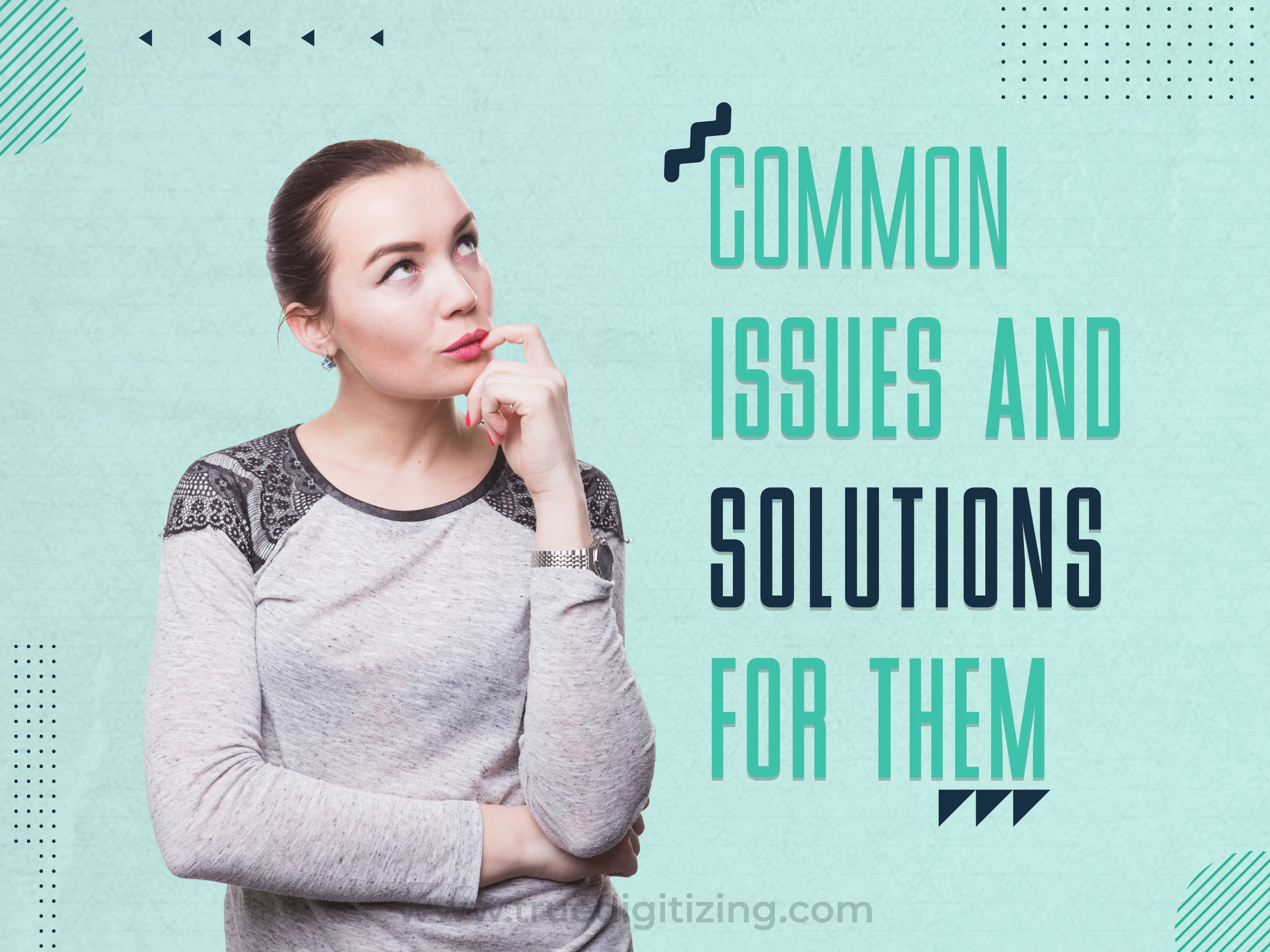
Below are 5 common issues with Brother Embroidery Software, with in-depth solutions to keep your projects on track:
Issue:
Older versions like PE-Design 10 or earlier crash due to Windows 11’s updated architecture, especially during design editing or saving.
Solution:
Upgrade to PE-Design 11 (version 11.22 or later), which is optimized for Windows 11, including ARM-based devices like Surface Pro. Visit Brother's website to download the latest update or contact your dealer for upgrade kits (often discounted for existing users). Ensure your PC has all Windows updates installed via Settings > Windows Update. If crashes persist, disable background apps (e.g., antivirus) during installation or run the software in compatibility mode (right-click the executable, select Properties > Compatibility).
Issue:
Designs fail to transfer wirelessly from PE-Design 11 or Artspira to Brother machines, often showing connection errors.
Solution:
Verify that your device (PC or phone) and embroidery machine are on the same Wi-Fi network (2.4 GHz preferred, as 5 GHz may cause issues). Restart both the device and the machine to reset connections. For PE-Design 11, confirm machine compatibility (e.g., Luminaire XP3, PR-1050X) via Brother’s website or your dealer. In Artspira, ensure the app is updated to the latest version. If issues continue, use a USB drive as a fallback.PES files. Check router settings to allow device communication (disable AP isolation if enabled).
Issue:
Designs pucker on lightweight fabrics or appear too sparse on thicker materials, affecting quality.
Solution:
In PE-Design 11, use the Fabric Selector (under Design Settings) to match stitch settings to your material (e.g., cotton, fleece). For puckering, reduce stitch density by 10–20% in the Stitch Properties panel to lighten the design. For sparse designs, increase density slightly or add underlay stitches. Always test on scrap fabric matching your project material to confirm settings. In Artspira, adjust density in the Design Editor for simpler designs. Check hoop tension to ensure fabric isn’t stretched too tightly.
Issue:
Text in the BEaaS Name Designer appears misaligned, distorted, or pixelated in 3D previews, causing inaccurate embroidery.
Solution:
Clear your browser cache (Chrome: Settings > Privacy > Clear Browsing Data) and reload BEaaS. Try a different browser (e.g., switch from Safari to Firefox) to rule out rendering issues. Ensure font sizes are within the recommended range (0.5–2 inches) to avoid scaling errors. If using custom fonts, verify they’re compatible with BEaaS’s 124-font library. Restart your device to refresh the browser session. If problems persist, contact Brother support.
Issue:
PE-Design 11’s free trial restricts saving designs, exporting.PES files, or accessing advanced tools like PhotoStitch, are frustrating users.
Solution:
Use the trial to explore basic features (e.g., design previews, editing built-in patterns) to evaluate the software. To unlock full functionality, purchase PE-Design 11 from an authorized dealer or Brother. Before installing the full version, uninstall the trial completely (Control Panel > Programs > Uninstall) to prevent conflicts. Back up any trial designs using screenshots or notes, as they can’t be saved. If budget is a concern, start with Artspira’s free tier for basic projects while saving for PE-Design 11.

Brother’s software is a smart investment for Brother machine owners seeking seamless integration and powerful features. PE-Design 11 is perfect for professionals or home businesses needing advanced digitizing, though its cost may be steep for casual users. Artspira’s free tier and mobile access make it ideal for beginners, while BEaaS excels for businesses focused on text personalization. Compared to Hatch or Embrilliance, Brother’s tools offer superior machine compatibility but may lack Mac support. Test PE-Design 11’s trial or Artspira’s free version to decide. Pair with quality Brother machines for the best results.
Nick William has been immersed in the world of embroidery digitizing for over 20 years, earning 25 industry awards throughout his career. As a 3rd generation embroidery expert, Nick’s journey started in his family’s workshop, where he learned the art of digitizing before the rise of modern software. He has worked with leading commercial embroidery businesses and has shared his expertise with over 75,000 home and professional embroiderers. As an author at True Digitizing, Nick is passionate about teaching others how to create beautiful, precise designs through easy-to-follow tutorials and expert advice.
Categories

Top 25 Christmas Machine Embroidery Designs for Holiday Gifts 2025
12-12-2025

Best Multi-Needle Embroidery Machine Comparison | Brother, Tajima, Janome, Barudan & More
09-12-2025

3D Puff on Hats: How to Achieve the Perfect Raised Look
02-12-2025

Choosing the Right Stabilizer for Every Fabric Type: Complete Guide
01-12-2025

Embroidery Thread Weight Explained: 30wt vs 40wt vs 60wt
01-12-2025

Holiday Embroidery Trends | Top Designs for Thanksgiving through Christmas
27-11-2025

Thread Nesting Under Fabric? Here’s What it Means and How to Fix it
25-11-2025

Understanding DST, PES, and Other Embroidery File Formats | A Complete Guide
20-11-2025

Top 10 Vector File Formats Every Designer Should Know in 2026
14-11-2025

Polyester vs Rayon Embroidery Threads | Which One Should You Choose?
14-11-2025